Creating 2D blocks for wooden doors in AutoCAD involves several steps. Here's a simple guide on how to make them:
Draw Door Geometry: Use the Line or Rectangle command to draw the outline of the door. Make sure to draw it to scale.
Add details: Draw lines to represent panels, rails, styles, and any other details you want to include. Make sure they are properly aligned and spaced according to the door design.
Create Blocks: Once you're satisfied with the design of the door, select all the elements that make up the door (you can use the window selection method or press and hold Shift to select multiple objects individually).
Create block: Type "block" in the command line and press enter. This will open the Block Definition dialog box. Enter a name for your block, set the base point (usually the bottom-left corner of the door), and click OK.
Insert Block: To use your newly created block, type "INSERT" on the command line and press Enter. Select the block from the list or browse for it, specify the insertion point and click OK.
Save the block: Once you insert the block into your drawing, you can save it to your library for future use. You can do this by simply saving the drawing file (.DWG) or again by using the "Block" command and selecting the "Save Block" option.
Download AutoCAD Files: Wooden Doors AutoCAD 2D Blocks
More CAD Files: 1000+ Types of human figure cad 2D block
Remember, the specific commands and steps may be slightly different depending on the version of AutoCAD you're using, but the general process should be the same. Also, it's a good idea to refer to AutoCAD's documentation or online tutorials for more detailed instructions tailored to your version.







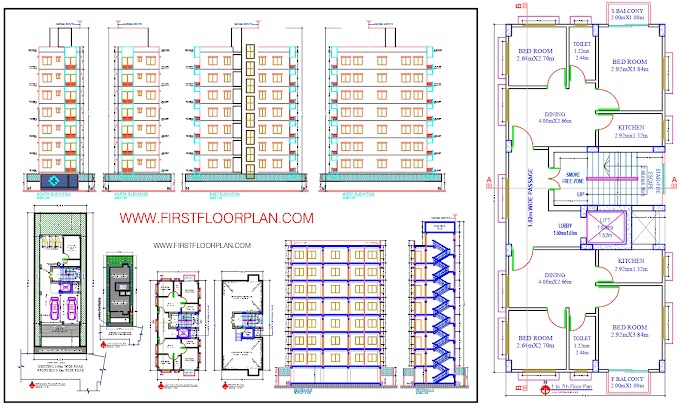



%20House%20plan%20with%207%20storey%20Apartmen%20building%20Structural%20desing%20%20DWG%20&%20PDF.jpg)


2 Comments
This article provides a great overview of modern construction techniques. For those interested in more specialized areas, our site offers detailed insights into BIM services
ReplyDeleteThis comment has been removed by the author.
ReplyDeleteWrite Your Comment Here..